How do I clear my browser's cache and cookies?
Answer
Clearing your browser's cache and cookies can help improve website performance and resolve certain issues. Here are the steps to clear your browser's cache and cookies.
Google Chrome
-
Click the three-dot icon in the upper-right corner of the Chrome window.
-
Select "More Tools" and then "Clear browsing data".
-
Select the time range and the types of data you want to delete, including "Cookies and other site data" and "Cached images and files".
-
Click "Clear data".
Mozilla Firefox
-
Click the three-line menu icon in the upper-right corner of the Firefox window.
-
Select "Library" and then "History" > "Clear Recent History".
-
Select the time range and the types of data you want to delete, including "Cookies" and "Cache".
-
Click "Clear Now".
Safari
-
Click "Safari" in the menu bar at the top of the screen.
-
Select "Preferences" > "Privacy".
-
Click "Manage Website Data" and then "Remove All".
-
Click "Done".
Microsoft Edge
-
Click the three-dot icon in the upper-right corner of the Edge window.
-
Select "Settings" and then "Privacy, search, and services".
-
Under "Clear browsing data", select "Choose what to clear".
-
Select the types of data you want to delete, including "Cookies and other site data" and "Cached images and files".
-
Click "Clear now".
Note that clearing your browser's cache and cookies may sign you out of some websites and delete saved login information.
Check out this PC magazine article on how to clear cache on any browser: Clear Cache On Any Browser
 The County Library
The County Library